When I created my blog in May 2012, I signed up for WordPress.org. One of the unique features of WordPress.com versus WordPress.org is the ability to select from 54,545 plug-ins tailored to suit your needs.
Note: WordPress.com does not offer the ability to select your own plug-ins.
The Free Dictionary defines a plug-in as an accessory software program that extends the capabilities of an existing application. Here, we will cover accessory software you can add to your WordPress.org account.
My Favorite Plug-ins
Akismet Anti-spam
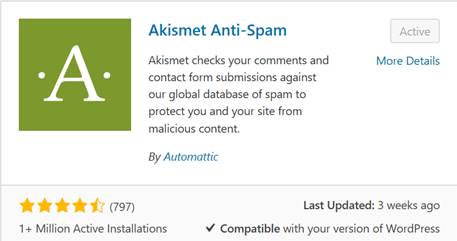
When I first started WordPress, I received lots of comments. Scrolling through the messages, I tried to decipher if the comments were from genuine readers of my blog. Many spam comments were easy to spot since they were selling a product. Or the comments were vague like:
“I bet.”
“This is moving.”
“I agree.”
It can be difficult to determine if these comments are from a real person. And once you post a spammer comment, they will send you more… much more.
I also checked if the comment came from a Gmail, Yahoo or Hotmail account. Though not fail-safe, I found the comments coming from these accounts to be genuine.
I spent hours reading and deleting questionable comments. When I mentioned this to my web developer, he recommended Akismet. After installing this plug-in on my WordPress.org account, all the spam stopped. Now, I only receive genuine comments from people who have read my blog — what a difference.
Since adding this plug-in in May 2017, Akismet blocked 18,743 spam requests. I saved countless hours and no more problems.
Better Click To Tweet
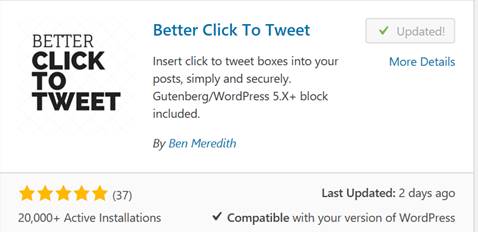
Another favorite plug-in is Better Click To Tweet which allows readers to share a captivating quote from your blog to Twitter.
The Click To Tweet box looks like this:
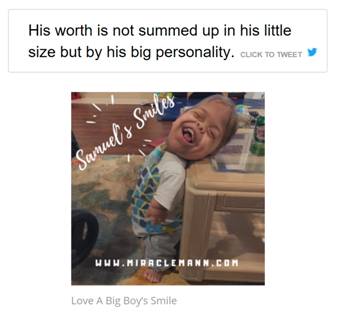
I combined the Click to Tweet box with a picture to grab the readers attention. See the blog here:
This helps to get your blog seen on the Twitter platform by readers who share your quote with their Twitter followers. Consider adding this plug-in to your blog to reach across platforms.
Yoest SEO
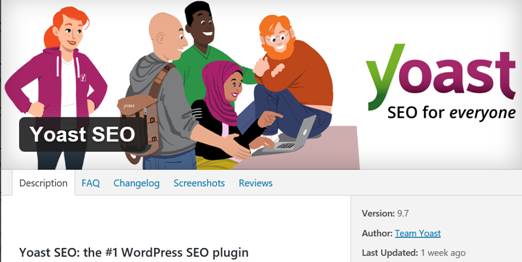
Optimizing your blog to be found by search engines helps to broaden your audience. Yoest SEO prompts you to attain a good SEO rating using a stop light system of red, yellow, green. When the stop light is green, your blog is ready to publish. Two criteria are reviewed: Readability and SEO.
This popular plug-in has over 1 million downloads.
Readability
I have discovered my readability score turns green by adding sub headings throughout the blog. The software program recommends placing a sub heading every 300 words. This breaks up the blog visually which allows the reader to view your content and select which sections they want to read.
Readability also checks for paragraph/sentence length and overuse of passive voice. You can find suggestions for changes in the Analysis section which we will touch on in a moment.
SEO
The SEO criteria is determined by various factors from your selected keywords to your meta-description to name a few. A breakdown of what determines good SEO can be found here.
The SEO criteria checks for word length, focus keyword, meta-description and external and internal links among other things.
You can craft your own meta description in Yoast SEO.
Analysis Section
Example 1: Analysis Section
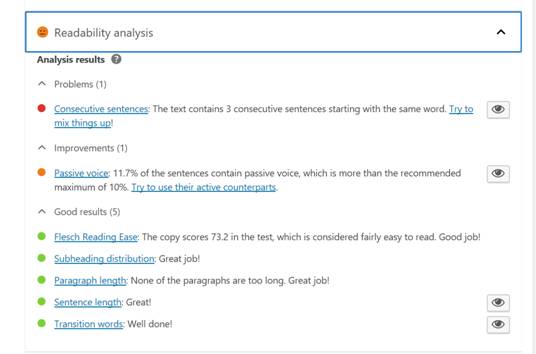
Recommended suggestions are given in the Analysis section in three categories: Good Results, Improvements, and Problems. One recent blog post for miraclemann.com showed the following suggestions:
Example 2: Analysis Section
Good Results:
- The text contains 618 words. This is more than or equal to the recommended minimum of 300 words.
- The focus keyword appears in 1 (out of 3) subheadings in your copy.
- The meta description contains the focus keyword.
- You’ve never used this focus keyword before, very good.
Improvements
- The meta description is over 156 characters. Reducing the length will ensure the entire description will be visible.
- The focus keyword does not appear in the URL for this page.
Problems
- The focus keyword doesn’t appear in the first paragraph of the copy. Make sure the topic is clear immediately.
These prompts help you to make the recommended changes to improve your SEO.
Plug-in Problems You Can Avoid
Using a plug-in can pose a problem for your blog. I once added a plug-in designed to add a watermark to all the photos posted on my blog. The next time I checked my site, all the photographs had vanished. My son’s story was due to be featured on local television the next day. Imagine my panic. I called my web guy who fixed the problem which took hours to correct. Lesson learned: be careful which plug-in you add.
Help Reduce Plug-in Problems
- Select plug-ins with a user base of over 10K. Generally, popular plug-ins will be updated quickly if an issue arises.
- Keep plug-in use to a minimum — the fewer plug-ins you use leads to fewer problems. (I have 22 plug-ins.)
- Update plug-ins individually. If you update all plug-ins at once and an issue arises, you won’t know which plug-in caused the problem.
What is your favorite plug-in and why? Have you ever had a problem with a plug-in? Post your comments below.

Evelyn Mann is a mother of a miracle and her story has been featured on WFLA Channel 8, Fox35 Orlando, Inspirational Radio and the Catholic News Agency. A special interview with her son on the Facebook Page, Special Books by Special Kids, has received 1.4M views. Along with giving Samuel lots of hugs and kisses, Evelyn enjoys hot tea, sushi and writing. Visit her at miraclemann.com.

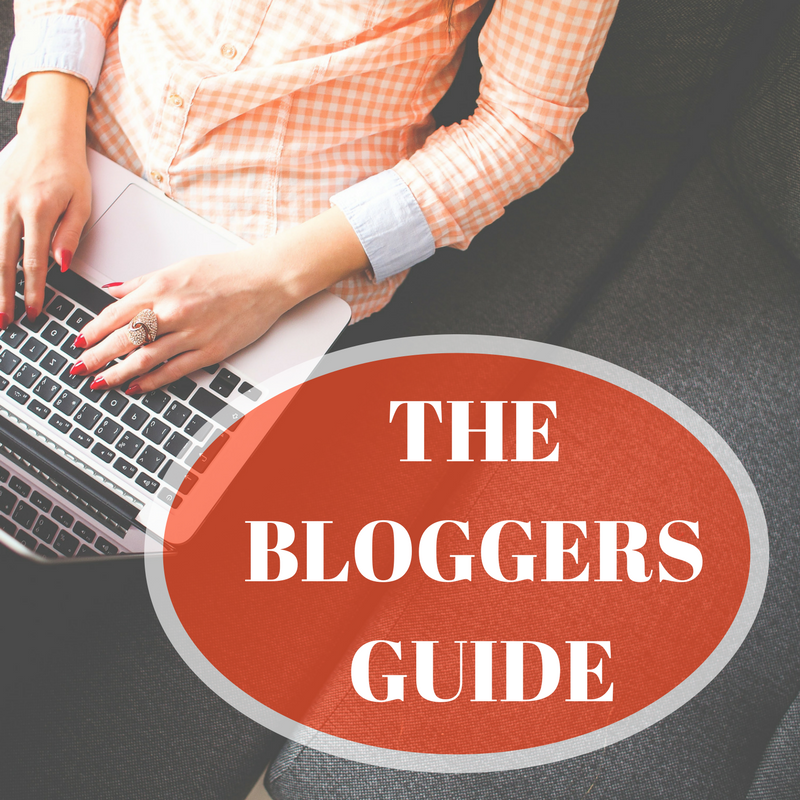

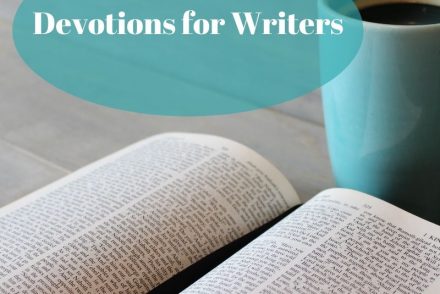
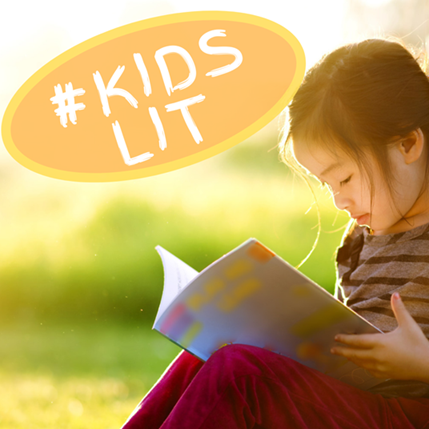
No Comments