In our techno-happy world, we frequently seek the latest gadgets or apps to make our lives easier. However, sometimes the best tools are items we already possess. We simply have to put them to work in a new way. Today we’re going look at an easy way to track your passwords with an old school device—The Address Book.
An address book is a wonderful tool for managing your passwords. It’s simple, inexpensive, and you can find one rather easily. However, before we move to the “how to” portion of this post, let’s tackle some frequently asked questions regarding this method:
Why wouldn’t I buy one of those password books they sell in the office supply stores?
- They’re not alphabetical. If you have a lot of passwords, you may have to flip through the entire book before you find the one you need. That’s time wasted when you could be writing. Listing sites alphabetically is a huge benefit of using an address book as it helps you find entries quickly and easily.
Why wouldn’t I put my passwords in an electronic file or save it in an app?
- Have you seen all the news articles about hackers lately? Everything from state tax returns to department store credit purchases have been attacked. Your safest place for a password is the one place a hacker can’t reach—the physical world.
Now, here’s how to put that address book to work:
- List your passwords by website name. Your Facebook password would be listed under F. Twitter would be T, and you can complete the rest.
- For each entry write:
- the website name
- your username or email (This is especially important if you maintain more than one email address.)
- your password
- any security question answers.
- ALWAYS write in pencil. At some point, you’ll have to change your password. If you write in pencil, you can just erase the old code and write a new one. This will keep your entries easy to read and make your password keeper last a long time.
Added Security Tip: If you’re concerned about someone reading your password book, put your passwords and security answers in code. A simple way to do this is to list part of the word and have the rest as dashes or Xs.
Example 1: If my answer to the security question of “Who is your favorite teacher?” is “Parker”, I could write P_ _ _ _ _. (P followed by 5 spaces.) As soon as I see the P, I’ll know which teacher I listed.
Example 2: If my password for Facebook is “zuLf12thirty”, I could write z _ L _ 12_ _ _ _ _ _. This is particularly helpful if you use a similar password for many sites but change a few letters in a specific pattern. If I see I’m using my zuL password, I know to change the letter after the capital L depending on the name of the website. For Facebook the letter becomes an f = zuLf12thirty. For Twitter the letter becomes a t – zuLt12thirty.
Final Tip: My favorite type of address book is one that’s meant for a 3-ring binder. If you don’t already have one, you can find them in the day planner section of most office supply stores. These come with A-Z tabs and blank address pages you can put in a notebook. This allows you to add pages when you need more room or remove a page if it’s gotten too messy and you want to start fresh.
Got this password thing covered? Good. Now get back to writing!
[bctt tweet=”Have you seen all the news articles about hackers lately? #writer #hacker” via=”no”]
[bctt tweet=”Put your passwords and security answers in code #writer @password” via=”no”]

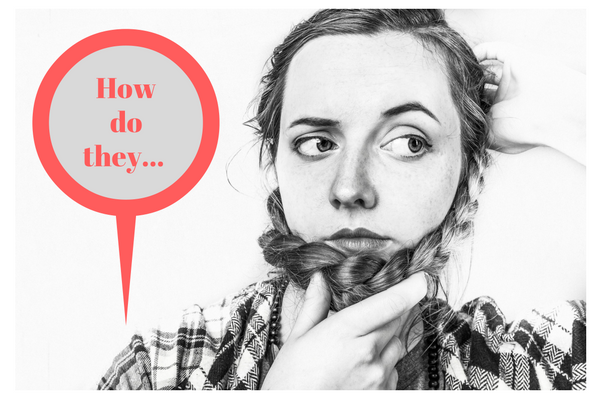

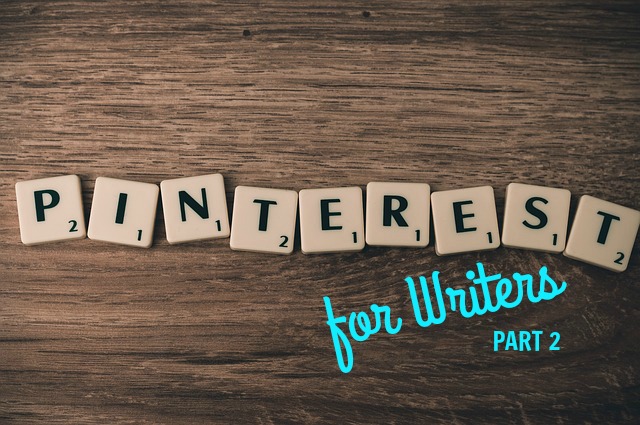

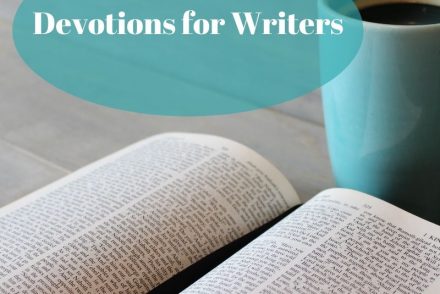
5 Comments
I have a cheap version of a Franklin planner with an address section. I never thought of using it for passwords. Great idea, Cynthia!
Thanks, Sherry. Would love to hear what you think after you try it.
Thanks, Sherry. Would love to hear what you think after you try it.
Thanks for teaching me this method a year ago. It works! I’ve not lost or forgotten a password since following every detail you taught me.
However, I’ve added to this process. To stay consistent with the fonts on the different websites where I create visuals, I now put the name of the font for each sit. These are noted under “f.”
Teach on!
Glad to hear it’s working for you, Carolyn! Good idea tracking your standard fonts, too. Any small details you associate with a website are great to track with this method.