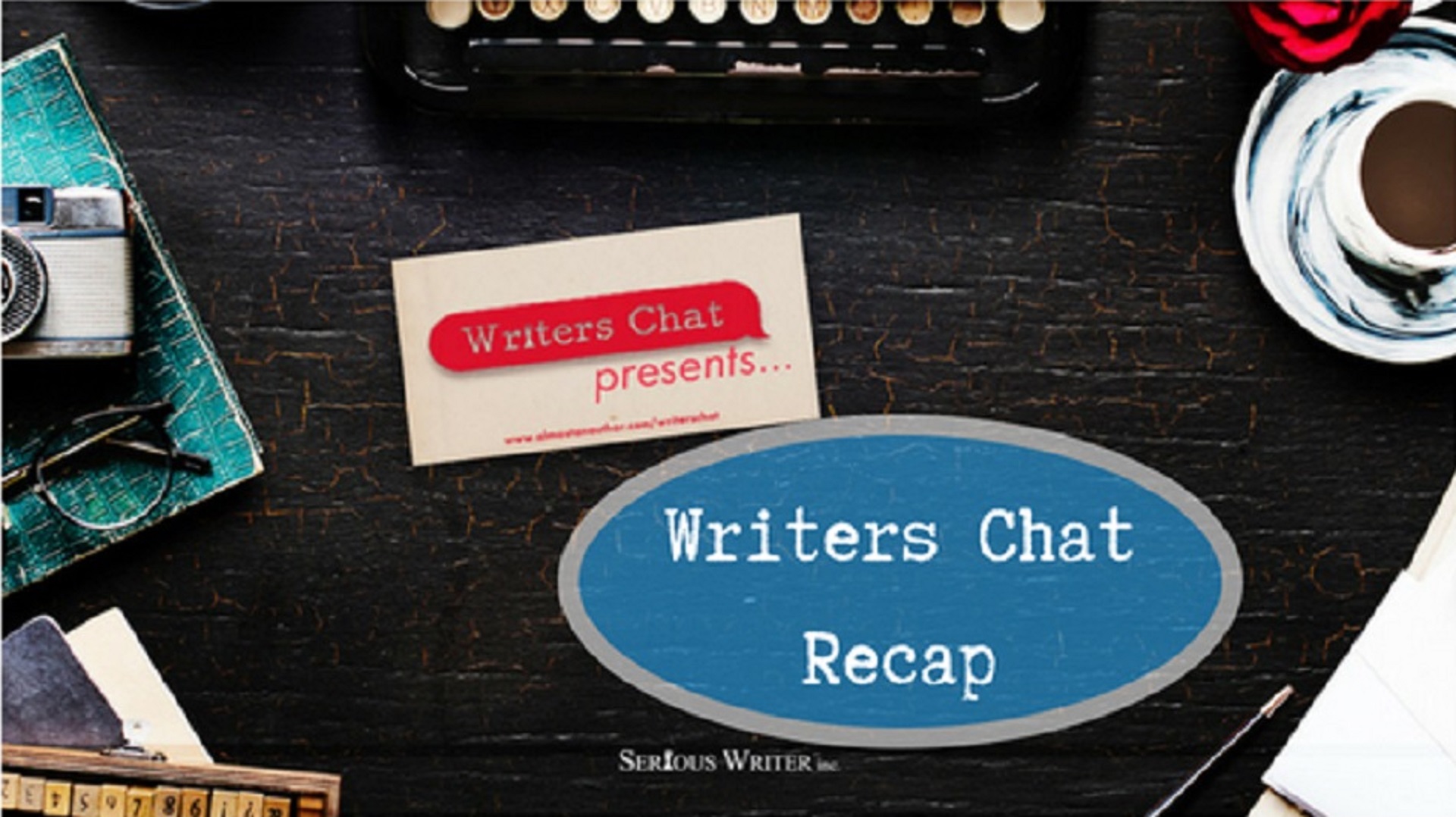
Writers Chat
Writers Chat Recap for December, Part 1
Writers Chat, hosted by Jean Wise, Johnnie Alexander, and Bethany Jett, is the show where we talk about all…
December 18, 2019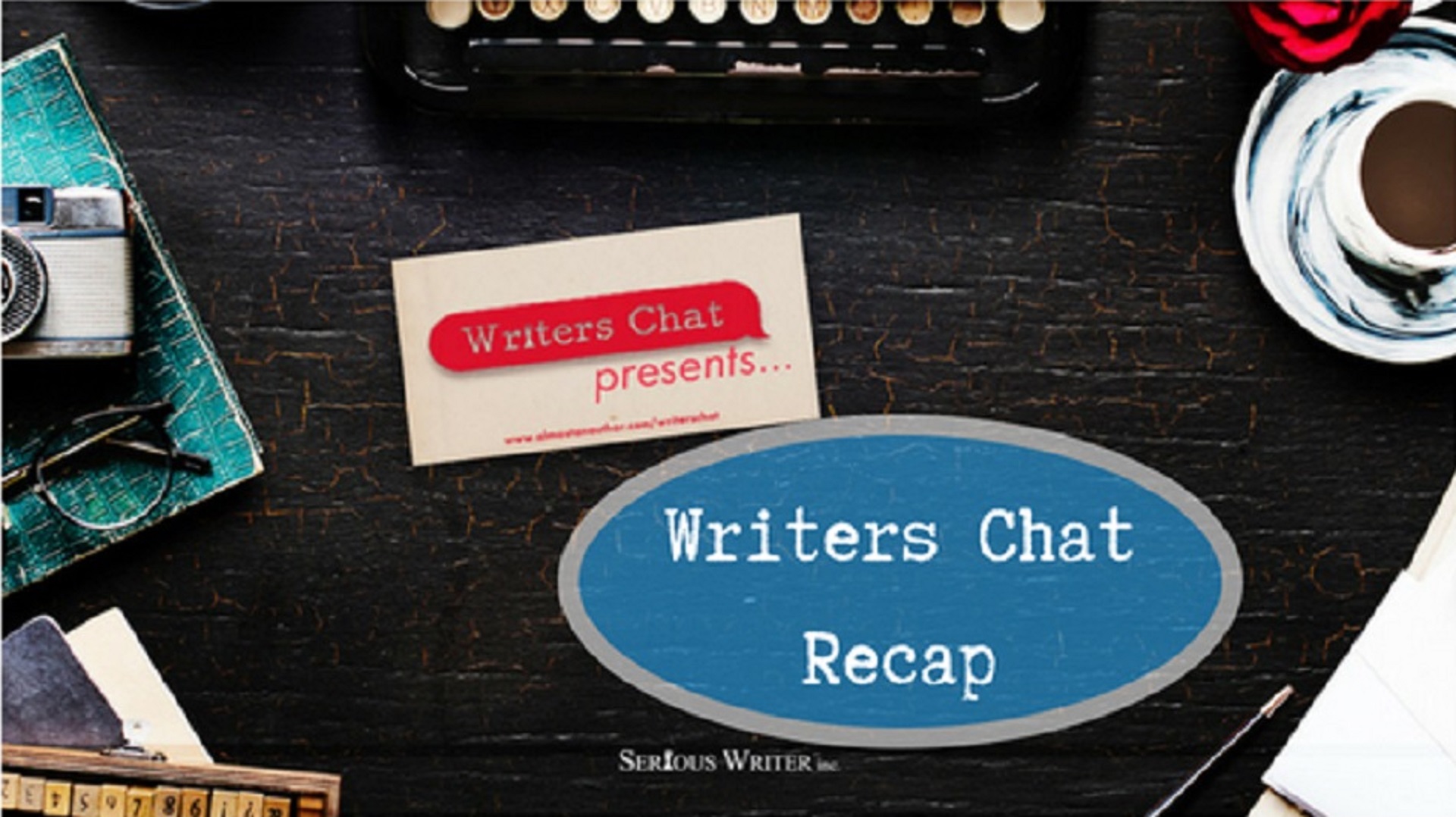
Writers Chat, hosted by Jean Wise, Johnnie Alexander, and Bethany Jett, is the show where we talk about all…
December 18, 2019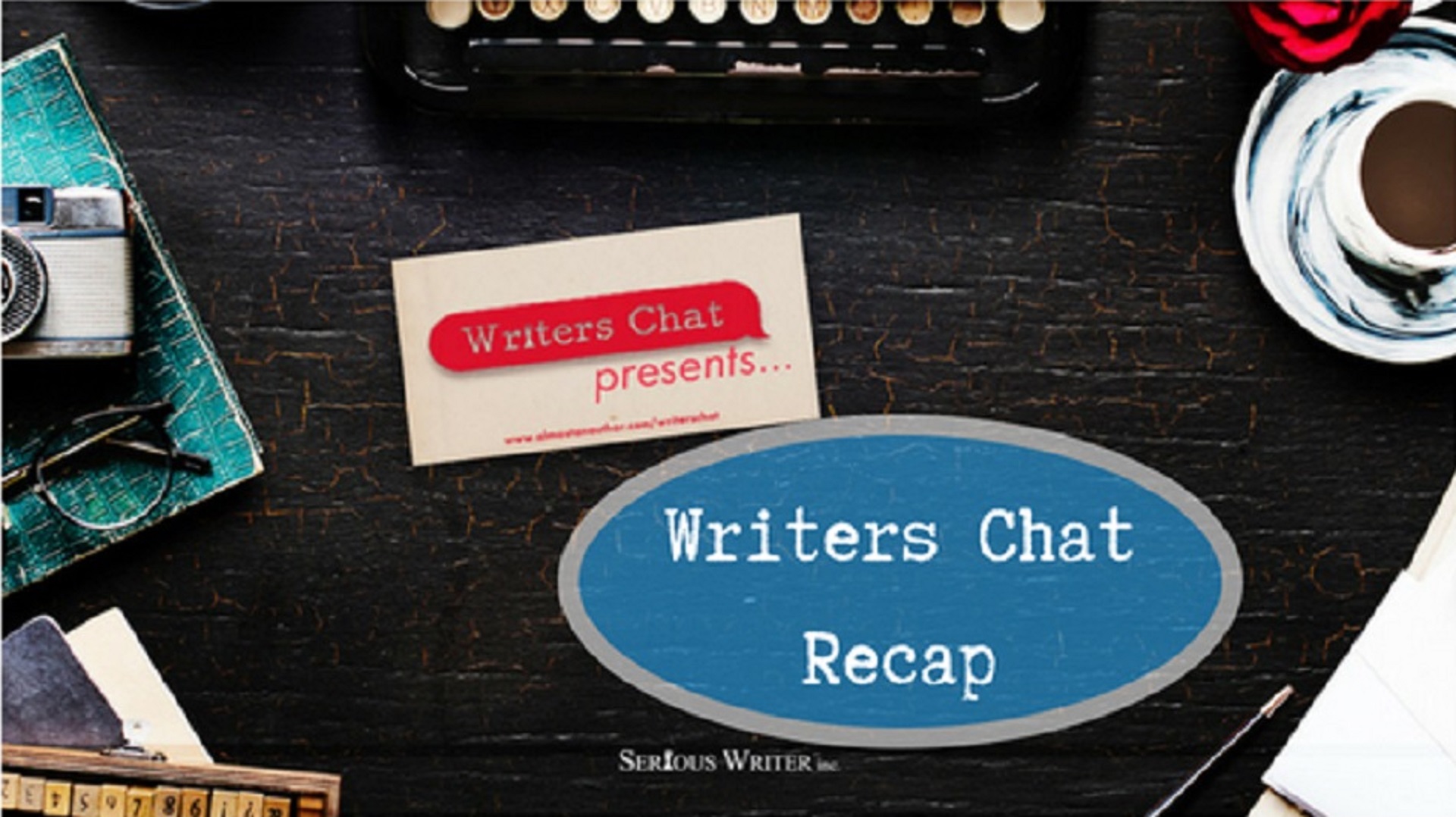
Writers Chat, hosted by Jean Wise, Johnnie Alexander, and Bethany Jett, is the show where we talk about all…
August 30, 2019
Do you have a method for capturing the bits and pieces you use to create memorable, complex characters? If…
May 20, 2018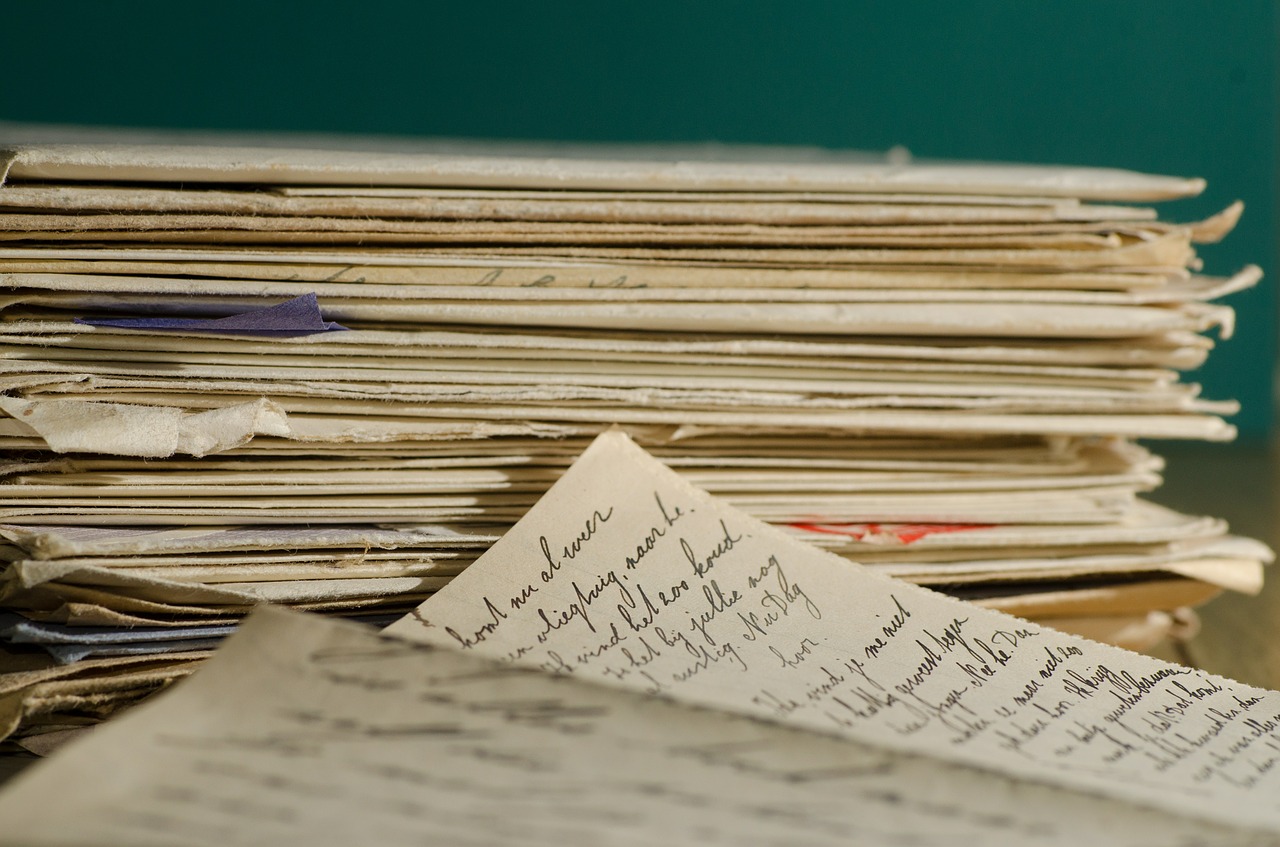
Today we’re going to talk about the benefits of tracking your writing submissions and learn an easy way to do…
August 21, 2015